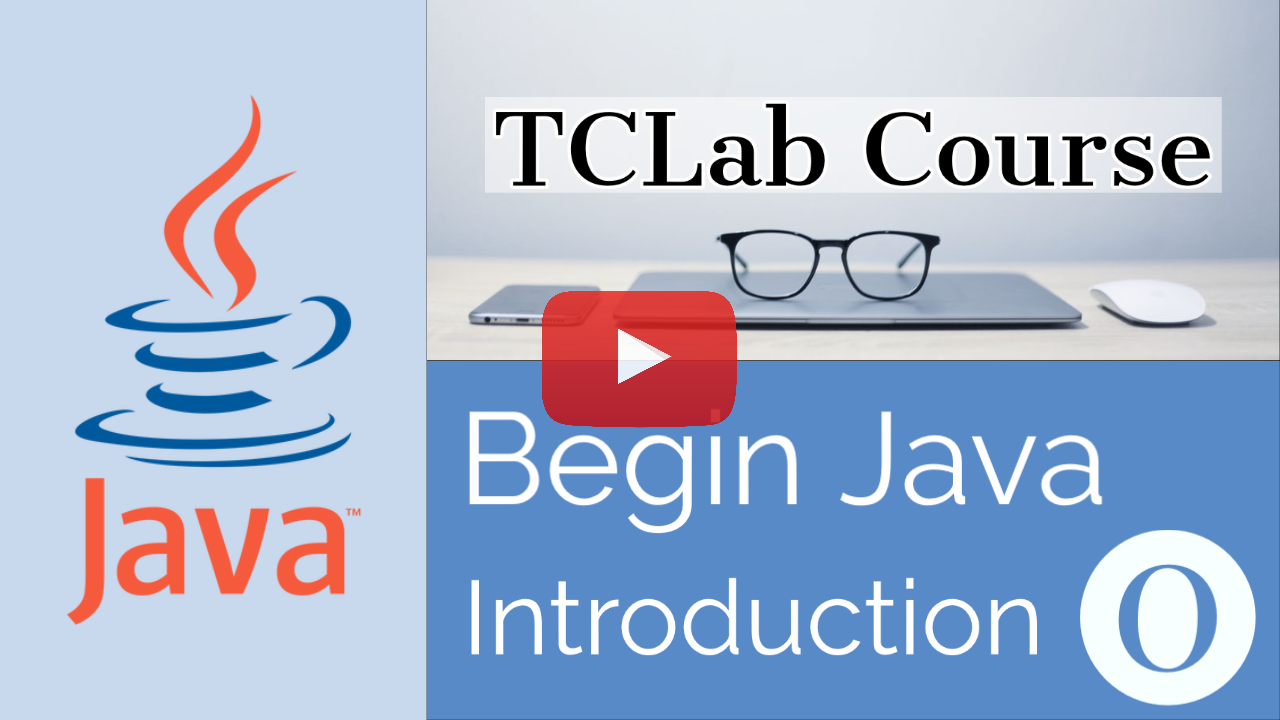Before we get started using the Temperature Control Lab, it's important that we get a good feel for the tools we will use to program. This course will use the Java programming language.
You can write a Java code in any text editor, however, out of convenience, most programmers prefer using an IDE (Integrated Development Environment). An IDE gives you a place to both write your code and run your code in the same program. In addition, IDE's can include other features that are useful to programmers like debuggers to help figure out what is wrong when their program doesn't run like they expected. There are many IDE options for you to consider. Three popular IDEs are Eclipse, IntelliJ, and Visual Studio. Each of them has free download options that anyone can use. For this course, we will be using Eclipse, although most full-feature IDEs will let you do everything we will do here.
In addition to an IDE in which to run your code, your computer will need to have the JDK (Java Development Kit) installed. This is what allows the IDE to compile Java code.
Code for a java project is generally organized in a specific way. You can see this organization in your IDE. Usually it will be on the left side in a list of all your projects and it will look like this:
But what does that all mean?
- 'MyProject' is the name of the folder where all the files for this project will go. This is called your project directory.
- 'src' stands for source, this is the folder where all the source code for my project will go.
- 'defaultpackage' is the name of the package in which my Java code files will go. All java classes are organized into packages. A package is basically a folder in which to organize relevant parts of a project together. A project may have one or more packages.
- 'Main.java' is the java code file. This is where I will write the code that is run when the computer reads it.
- 'Module-info.java' is was automatically made by Eclipse. You don't have to worry about this file. It contains information about the structure of your project.
In this case, we will write our code in the 'main.java' file. When you first open up this file, it looks like the image below. I have included descriptions of what the different lines of text are.
As you read through this course, I will give you examples of code to do different things in Java. From now on, I will include the code I write in little code boxes like this:
public class Main {
public static void main(String[] args) {
// TODO Auto-generated method stub
}
}
As we go through each lesson, you may come across vocabulary or phrases that you don't understand. Don't be discouraged, much of this vocabulary will be defined later on as you continue through the course but we encourage you to look it up on your own and do your best to understand it when you first encounter it.
In Java, the semicolon is used to tell the computer when it has reached the end of an instruction or statement. Every instruction you give the computer MUST end in a semicolon or the computer won't know how to read it. For example:
int x = 4;
System.out.println("Hello World");
Curly brackets give Java code it's structure. They are used to show the beginning of classes, methods, loops, if statements, and other control structures. Notice how the opening brackets { and the closing brackets } indicate the beginning and end of control structures in the code below:
public class Main {
public static void main(String[] args) {
int age = 6;
if (age < 12) {
System.out.println("Sorry, you are too young for this rollercoaster.");
}
}
}